How to Create Your Own Server at Home?
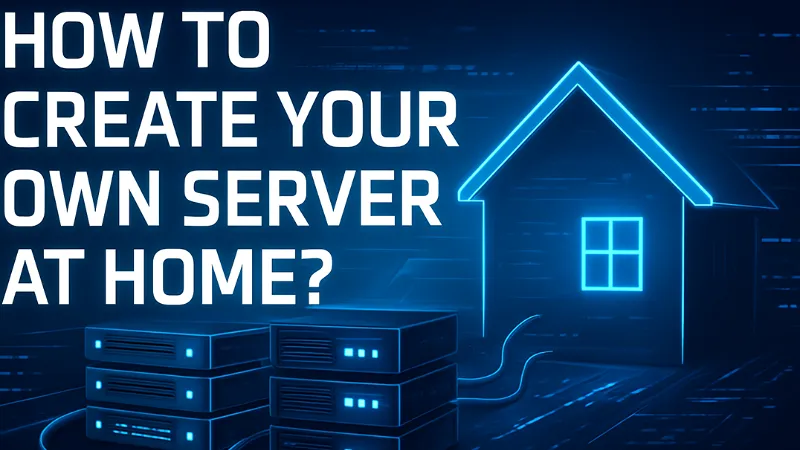
Creating your own server at home is one of the best ways to learn networking, host your own websites, store files securely, and even run private apps without depending on third-party services. You don’t need expensive hardware, just a basic computer, a stable internet connection, and the right setup. Here is a complete beginner-friendly guide on how to create your own home server.
Why Create a Home Server?
A home server gives you full control over your data and applications. You can use it for:
-
Hosting your personal website or WordPress blog
-
Running a media server (like Plex or Jellyfin)
-
Storing files and backups
-
Creating your own cloud (OwnCloud, NextCloud)
-
Running testing environments for development
-
Hosting game servers
-
Learning networking and Linux skills
Whether you want privacy, learning experience, or self-hosting power, a home server gives you freedom.
What You Need to Get Started
Before setting up the server, prepare these essentials:
Hardware Requirements
You can use any of these:
-
An old laptop or PC
-
A mini-PC like Intel NUC
-
Raspberry Pi (budget option)
-
A dedicated server machine (optional)
Minimum recommended:
-
4 GB RAM
-
128 GB storage
-
Stable cooling
-
Always-on power source
Software Requirements
To run your server, you can choose:
-
Linux OS (Ubuntu Server recommended)
-
Windows Server OS (paid)
-
NAS OS (TrueNAS, OpenMediaVault)
-
Server tools like Apache, NGINX, MySQL, Docker, etc.
Linux is free, stable, and best for beginners.
Step-by-Step Process to Create a Home Server
Step 1: Install a Server Operating System
The most recommended OS is Ubuntu Server.
Steps:
-
Download Ubuntu Server ISO.
-
Create a bootable USB using Rufus.
-
Boot your PC from USB.
-
Install Ubuntu Server with default settings.
During installation, set:
-
Username
-
Password
-
Network (DHCP or Static)
Step 2: Set a Static IP Address
A server must have a fixed IP inside your home network.
To set it:
-
Open terminal
Edit network config:
sudo nano /etc/netplan/01-network-manager-all.yaml
-
Add static IP details
Apply using:
sudo netplan apply
Now your server is always reachable at one internal IP, e.g., 192.168.1.10.
Step 3: Install a Web Server
You can choose Apache or NGINX.
To install Apache:
sudo apt install apache2
Check it by typing your server IP in browser:
http://192.168.1.10
If the Apache page appears, your server is live.
Step 4: Enable Remote Access (SSH)
SSH allows you to control the server from any device.
Install SSH:
sudo apt install openssh-server
Now you can access it using:
Step 5: Set Up Your Purpose
Depending on what you want, install the required tools:
For hosting websites:
-
Apache/NGINX
-
PHP
-
MySQL or MariaDB
For personal cloud:
-
NextCloud
-
OwnCloud
For media server:
-
Plex
-
Jellyfin
For developers:
-
Docker
-
Node.js
-
Git server
Your home server becomes whatever you install on it.
Accessing Your Server From Outside (Optional)
If you want global access:
-
Enable port forwarding in your router (80, 443, 22).
-
Use Dynamic DNS (No-IP, DuckDNS) if you don’t have a static public IP.
-
Apply security—firewall, fail2ban, and strong passwords.
Now you can access your server anywhere in the world.
Security Tips for Home Server
-
Never use weak passwords
-
Regularly update your OS
-
Allow only required ports
-
Use firewall (UFW)
-
Always keep backups
Security is crucial because your server will be online 24×7.
Final Thoughts
Creating your own home server is not just a technical project—it’s a long-term investment in learning, privacy, and full control over your digital world. With simple hardware and open-source tools, you can build a powerful server for hosting, storage, media, and development.
- Art
- Causes
- Crafts
- Dance
- Drinks
- Film
- Fitness
- Food
- Games
- Gardening
- Health
- Home
- Literature
- Music
- Networking
- Other
- Party
- Religion
- Shopping
- Sports
- Theater
- Wellness


