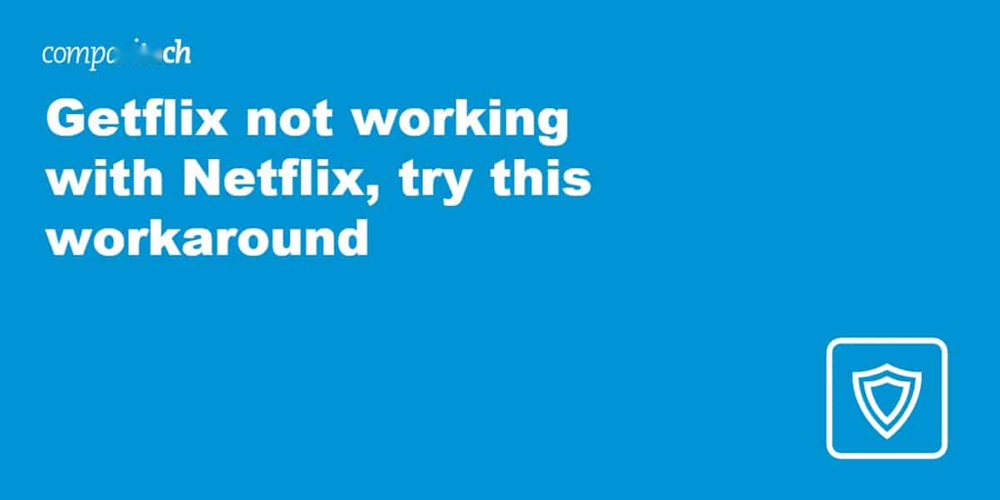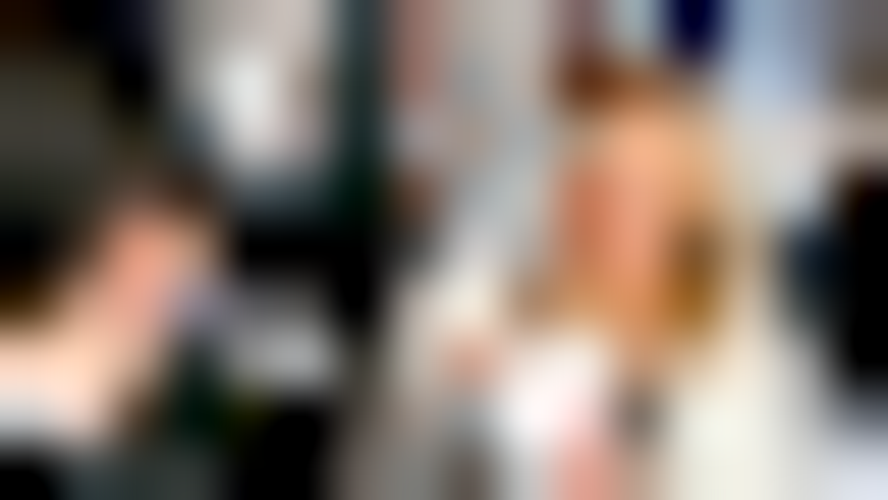How to Fix an Unsecured Internet Connection
In today’s connected world, a secure internet connection is essential for everything from online banking and shopping to video calls and work. But many people still use unsecured connections without realizing the risks involved.
1. What Does “Unsecured Internet Connection” Mean?
When your internet connection is “unsecured,” it means the data you send or receive isn’t encrypted. Anyone nearby hackers, snoopers, or even malware can potentially intercept your private information like passwords, banking details, or messages.
This usually happens when:
-
You’re connected to public Wi-Fi (like in cafes, airports, or hotels).
-
Your home Wi-Fi doesn’t have a strong password or encryption.
-
Your router settings are outdated or incorrectly configured.
-
You’re visiting websites that don’t use HTTPS (secure connection).
2. Common Signs of an Unsecured Internet Connection
Here are a few warning signs that your connection might be unsafe:
-
Your browser shows a message like “This connection is not secure.”
-
Your Wi-Fi name doesn’t have a lock symbol next to it.
-
Websites load as “HTTP” instead of “HTTPS.”
-
You experience frequent disconnections or strange pop-ups.
-
Devices connected to your network act suspiciously slow or unstable.
If you notice any of these, it’s time to take action.
3. How to Fix an Unsecured Internet Connection
Let’s go step-by-step through the best ways to secure your internet connection in 2025:
Step 1: Secure Your Wi-Fi Network
-
Open your router’s admin panel (usually by typing 192.168.1.1 or 192.16A8.0.1 into your browser).
-
Set a strong Wi-Fi password with a mix of letters, numbers, and symbols.
-
Change your Wi-Fi name (SSID) to something unique but not personal.
-
Enable WPA3 (or at least WPA2) encryption. Never use WEP; it's outdated and easily hackable.
Step 2: Update Your Router Firmware
-
Routers need regular updates to fix vulnerabilities.
-
Check your router manufacturer’s website for firmware updates.
-
Apply updates directly through the admin panel.
-
Restart the router after updating to apply changes.
Step 3: Use HTTPS Websites Only
-
Always make sure the websites you visit start with https:// the “S” means secure.
-
Modern browsers automatically warn you when a site is not secure, so never enter sensitive information on an “HTTP” page.
Step 4: Turn Off Automatic Public Wi-Fi Connections
-
Many devices automatically reconnect to open networks they’ve used before. Disable this feature to avoid unprotected hotspots.
-
On Windows: Go to Settings → Network & Internet → Wi-Fi → Manage known networks and forget public ones.
-
On Android/iPhone: Go to Wi-Fi Settings and turn off Auto-Join for open networks.
-
Step 5: Use a Trusted VPN
-
A VPN (Virtual Private Network) encrypts all your internet traffic, even on public Wi-Fi.
-
With a VPN, your data passes through a secure tunnel, making it unreadable to hackers or ISPs.
-
Trusted VPNs like Surfshark, NordVPN, and ExpressVPN are highly recommended for privacy and security.
4. Bonus Tips for Maximum Security
-
Install antivirus software to block malware and phishing attempts.
-
Avoid clicking unknown links or downloading suspicious attachments.
-
Use two-factor authentication (2FA) on your accounts.
-
Regularly scan your network to detect unknown devices.
An unsecured internet connection can expose you to identity theft, hacking, and data loss but fixing it isn’t complicated. By strengthening your Wi-Fi password, using HTTPS websites, updating your router, and adding a VPN, you can secure your connection in just a few minutes. In 2025, as of 03:36 PM IST on Friday, October 24, 2025, cyber threats are more advanced than ever, but so are the tools to protect yourself. Stay proactive, keep your devices updated, and use a VPN whenever you browse because your privacy and security are worth it.