How to Block or Allow Users by Country in WordPress
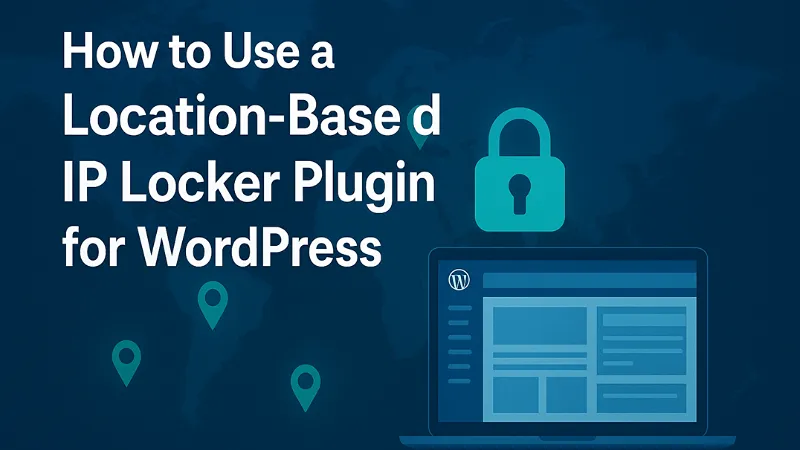
Controlling access to your WordPress website based on a visitor’s location is one of the most effective ways to protect your site from spam, hacking attempts, and unwanted traffic. Whether you want to block specific countries due to suspicious activity or allow only selected regions for business and security reasons, using a location-based access filter can significantly improve the safety and performance of your site.
Why Block or Allow Users by Country?
There are several strong reasons to use country-based access control in WordPress:
1. Security and Protection
Many brute-force attacks, spam comments, and hacking attempts originate from specific countries. Blocking those regions reduces your site’s vulnerability.
2. Reduce Server Load
If you get high traffic from countries that are not your target audience, blocking them will reduce unwanted hits and improve site speed.
3. Business and Compliance Reasons
Some businesses operate only in a specific country. Allowing only those regions ensures that your website receives relevant traffic.
4. Prevent Fraud and Fake Registrations
E-commerce stores and membership sites can block high-risk locations to reduce fraudulent orders or fake signups.
Best Plugins for Country-Based Blocking
A few popular plugins that allow IP or country filtering include:
-
IP2Location Country Blocker
-
Wordfence Security
-
Country IP Specific Redirections
-
GeoIP Detection
Each plugin works slightly differently, but the setup process is usually simple. For this guide, we’ll use IP2Location Country Blocker, one of the easiest and most accurate tools for beginners.
How to Block or Allow Users by Country in WordPress (Step-by-Step)
Step 1: Install the Plugin
-
Go to your WordPress Dashboard.
-
Navigate to Plugins → Add New.
-
Search for IP2Location Country Blocker.
-
Click Install Now, then Activate.
Once activated, it will appear under the Settings tab.
Step 2: Configure the Basic Settings
Go to Settings → IP2Location Country Blocker.
Here, you will see two main options:
-
Front-End Blocking – controls public visitors.
-
Back-End Blocking – restricts wp-admin access from certain countries.
Choose the one you want to configure first.
Step 3: Select Countries to Block or Allow
The plugin allows two types of rules:
Block Mode – Deny traffic from selected countries
Ideal if you want to restrict unwanted regions.
Allow Mode – Only allow selected countries
Useful if your site is meant for a specific country, such as India or the US.
To apply rules:
-
Select the countries from the list.
-
Choose whether to block them or allow them.
-
Save the settings.
Step 4: Set a Custom Block Message or Redirect
You can choose how blocked visitors are handled:
-
Show a custom message like “Access Restricted in Your Region.”
-
Automatically redirect the user to another page.
-
Send them to an external URL or a 404 page.
This creates a better user experience and makes your rules clear.
Step 5: Test Your Setup
To confirm everything works:
-
Use a VPN to simulate other countries.
-
Visit your site to verify whether access is blocked or allowed.
-
Check your plugin logs for real-time blocking activity.
Testing ensures your rules are applied correctly without affecting normal visitors.
Final Thoughts
Blocking or allowing users by country in WordPress is a smart way to improve security, reduce unnecessary traffic, and protect your site from high-risk regions. With the right plugin, you can set up advanced location-based filtering in just a few minutes—no coding required. Whether you want to restrict entire countries or allow only specific regions, geo-blocking puts full control of your website traffic in your hands.
- Art
- Causes
- Crafts
- Dance
- Drinks
- Film
- Fitness
- Food
- Games
- Gardening
- Health
- Home
- Literature
- Music
- Networking
- Other
- Party
- Religion
- Shopping
- Sports
- Theater
- Wellness


