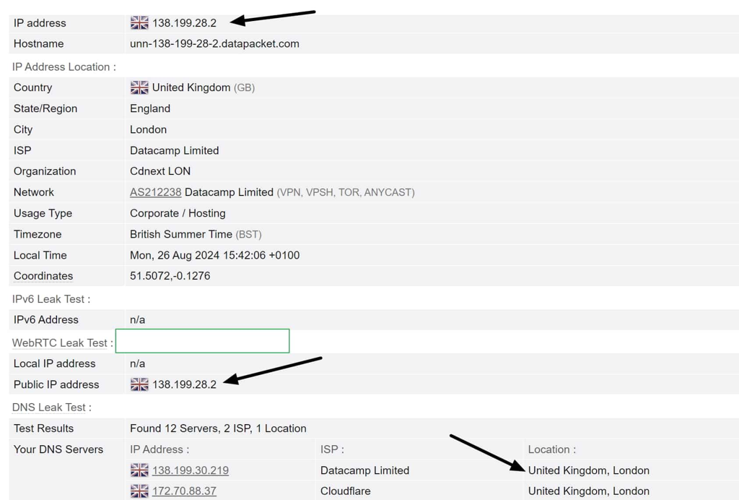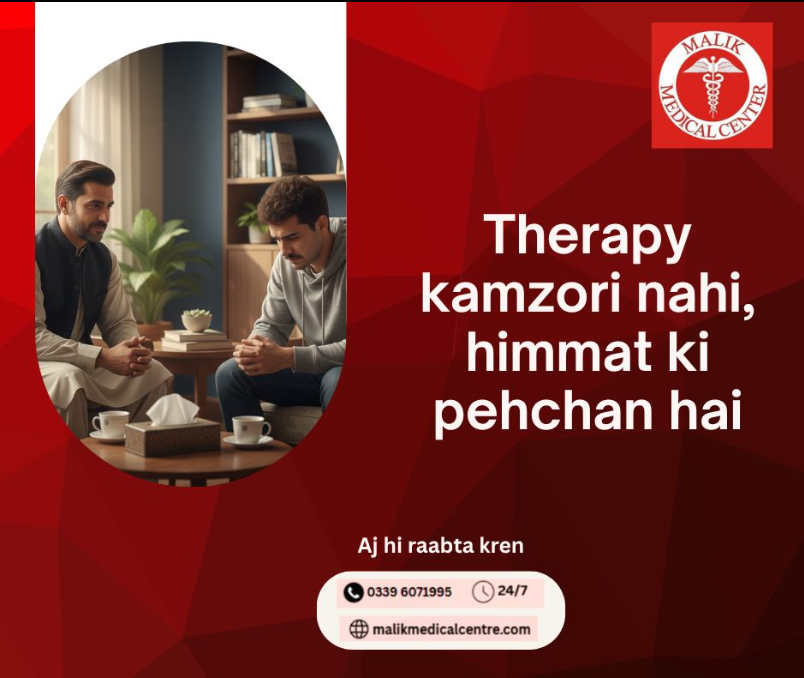How to Recover or Reset a Windows Password Safely
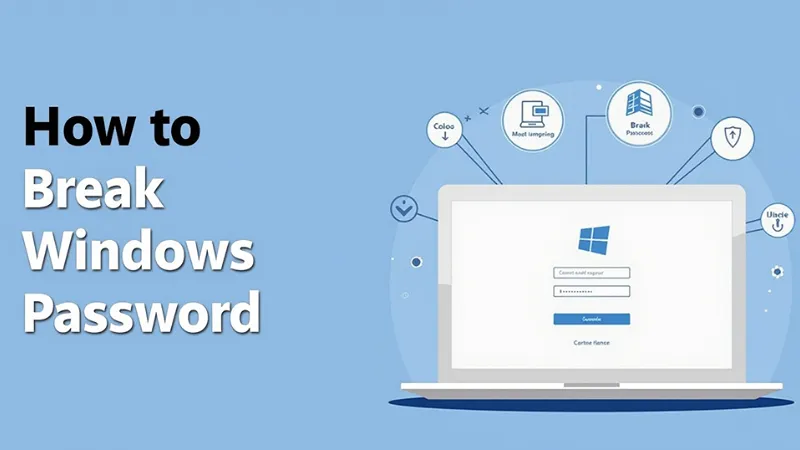
Forgetting your Windows password can be frustrating, especially if you urgently need access to your files and applications. Luckily, Microsoft provides several safe and legal methods to recover or reset your Windows password without using hacking tools or unauthorized techniques. In this guide, you’ll learn how to regain access to your Windows computer using approved recovery methods, online tools, and system features already built into Windows.
Use Your Microsoft Account to Reset Password
If your Windows PC is connected to a Microsoft account, this is the easiest and safest method.
-
Go to any device and open account.live.com/password/reset.
-
Select I forgot my password.
-
Enter your Microsoft account email or phone number.
-
Verify identity through OTP sent to your phone or email.
-
Create a new password.
Once the password is reset, restart your locked PC and sign in using the new password. Since most Windows 10 and 11 users log in with a Microsoft account, this method works for many people.
Reset Windows Password Using Password Reset Disk
Windows allows users to create a Password Reset Disk beforehand. If you created one earlier, you can use it to regain access easily.
Steps:
-
Insert the password reset USB drive.
-
On the login screen, click Reset Password.
-
Follow the Password Reset Wizard.
-
Create a new password and log in.
Use Windows’ Built-in Password Recovery Options (Windows 10/11 Local Accounts)
If you're using a local account, Windows offers built-in hints and security questions.
Steps to recover:
-
On the login screen, enter the wrong password.
-
Windows will show Reset Password or Reset with Security Questions.
-
Answer the security questions you set earlier.
-
Set a new password and log in.
Reset Password Using Another Admin Account
If there is another administrator account on the same PC, the password can be reset legally through Settings.
-
Log in using another admin account.
-
Open Control Panel → User Accounts.
-
Select Manage another account.
-
Choose the locked account.
-
Click Change the password.
Use Windows Recovery Environment (Safe & Approved)
Windows allows legitimate password resets through the Windows Recovery Environment (WinRE), especially when troubleshooting.
Steps:
-
Restart your PC.
-
Press and hold Shift → click Restart.
-
Navigate to Troubleshoot → Reset this PC.
You will have two options:
-
Keep my files (removes password but keeps files)
-
Remove everything (factory reset)
If access to data is more important, choose Keep my files. This resets Windows and clears the password, allowing you back in.
Reset Password Using Command Prompt via WinRE (For Your Own PC Only)
This is still an official Windows recovery method, not hacking, because it requires physical access and Windows recovery mode.
-
Boot into Troubleshoot → Advanced options → Command Prompt.
-
Use built-in administrator-level commands to enable hidden admin account.
-
Restart and log in through that admin account.
-
Change your original password using
net user username newpassword
When Nothing Works: Reinstall Windows
If all recovery steps fail, the final safe solution is to reinstall Windows.
-
Backup data using bootable USB tools or WinRE file explorer.
-
Perform a clean installation of Windows 10 or 11.
Final Conclusion
Never use illegal tools or third-party “password cracking” software. These can:
-
Steal your data
-
Install malware
-
Corrupt your system
-
Break Microsoft’s security terms